I know that after reading the title of this post, your mind must be going crazy with thoughts wondering what in the world I’m talking about. Don’t worry I won’t keep you in the dark for long.
ap convert
That’s right, the two simple words I wanted to share with you are AP & convert.
Now to non-Aruba users these words probably won’t mean that much to you, but for Arubans this opens up a WORLD of possibilities for all of those older non-UAP (universal APs) that you have laying around your office with nary a controller in sight. In the most recent Aruba OS code 8.6.0.0 a command (ap convert) was introduced to the controller code that allows conversion of an AP to an IAP, regardless if that AP was purchased as an IAP or not. That’s right. I can see the lightbulbs going off as you read this.
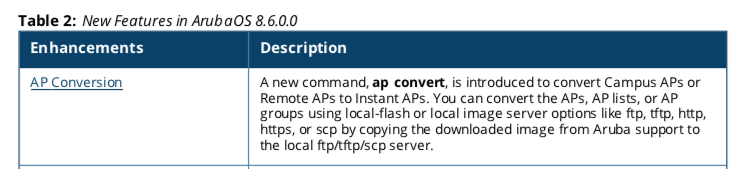
Prior to AOS 8.6, if the access point was not an IAP or a member of the newer UAP lineup, it was forever destined to be tied to a controller as either a CAP (campus AP) or a RAP (remote AP). Keep in mind that in order to do this you’ll need a valid support subscription and a controller in order to download the code you need, but the process is relatively straight forward.
- Obtain the Aruba InstantOS code version for the AP you want to convert
- Copy the code over to a FTP or TFTP server, or to the flash of the MD that the AP is connected
- open up the CLI to your controller (who uses a GUI anyway…) and enter the following commands:
- (aruba9004-lab) #ap convert add ap-name <ap name>
- (aruba9004-lab) #ap convert active specific-aps server tftp <server address A.B.C.D> <code filename>
- Once you enter this, the AP(s) will begin the conversion process and prompt you with a warning:
- WARNING: This command will permanently write a country code on the selected APs if they currently don’t have one. Once the country code is written, it cannot be modified. Do you want to proceed with the operation? [y/n]:
Also important to note is that the above command has several permutations to allow you to convert a number of ways. You can even build a list of APs to convert ahead of time, making it easier later to come back and kick off the process. The following are some of the differences in the command structure:
- specific-aps can be replaced with all-aps on the controller
- server can be replaced with activate (convert CAP from activate) or local-flash (convert CAP from MD local flash)
- tftp can be replaced with ftp, http, https, or scp to use different file transfer methods
In order to track the status of the conversion process, here are some useful commands:
- show ap convert-status
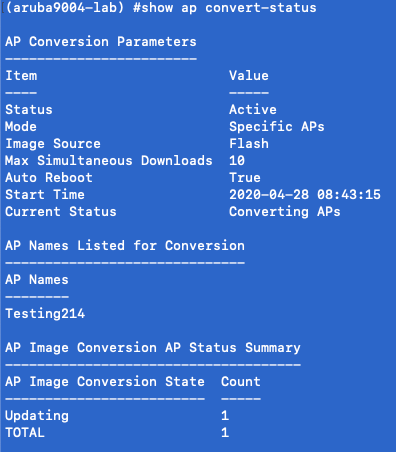
- show ap convert-status-summary
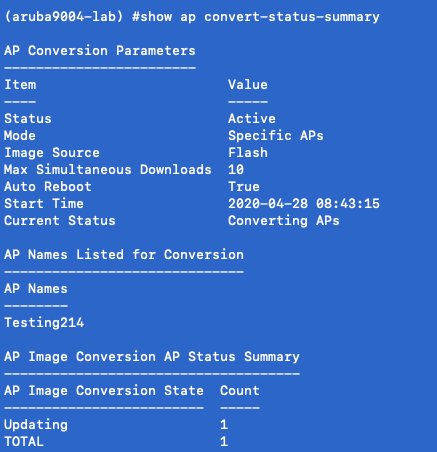
- show ap convert-status-list
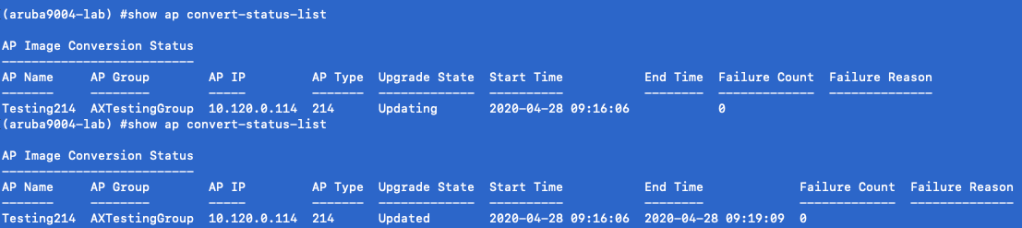
As you can see from the screen shots, these are the outputs from those commands during the conversion process on an AP-214 I recently completed. I’ll add that after initially converting the AP-214 to an IAP running Aruba InstantOS 8.6.0.4, I had no problems downgrading to 6.5.4.16 and then upgrading back to 8.6.0.4.
Important Caveats to converted APs:
- AP conversion process will tie the converted AP to whatever region the controller is assigned for regulatory purposes
- Just b/c you can convert and AP doesn’t mean that you can use a US controller to create a bunch of rest of world (RW) IAPs.
- You can’t use a converted CAP in Central (UPDATE 4/19/21 As of the March update to Central v2.5.3 on the public Aruba cloud, converted AP 3xx are now able to be licensed and used as normal IAPs.)
- Only supported for non UAP AP 3xx series AP. Some AP 325 can not be converted due to lack of memory. Ask your Aruba account team for details.
Hope that this helps you out if you need some extra IAP but only have APs laying around.
-Scott
Disclaimer: All thoughts are mine alone and do not represent any official position supported or recommended by my employer, Aruba. (And no I don’t get paid to write these. I’m just a tech nerd like many of you outside of work.)
Updated 4/19/2021 @ 1:00 PM GMT to include updates in caveats section
Updated 6/10/2020 @ 8:02 PM GMT to include updates in caveats section
Updated 5/8/2020 @ 2:02 AM GMT to include caveats to this mode of operation
Updated 4/29/2020 @ 1:08 AM GMT to include additional convert command syntax options



I’m trying to follow these instructions without much success.
After issuing “ap convert” command convert-status always shows “Current Status: Converting APs” but nothing else is happening. No APs are listed and none get converted.
I’ve tried all the different permutations of this command but no luck. My AP is AP-315 running 8.3.0.3 firmware, trying to flash ArubaInstant_Hercules_8.6.0.5_75979. Would appreciate any clues as to why it may not work.
LikeLike
You must be running 8.6 or greater on your controller/AP before this command will work.
LikeLike
AP must be running 8.6 as well? My MM is 8.6 but controller has not been updated.
LikeLike
Is it possible to convert AP-315 to IAP-315 without controller?
LikeLike
No it is not possible without a controller. You must have a controller and a valid support contract in order to download the required code and convert the AP.
LikeLike
I have installed Virtual Mobility Controller on Hyper-V for this from the ArubaOS_VMC_8.6.0.4_74969.iso image. It can be used to convert.
LikeLike
Thank you, great human being !!!
I have successfully converted AP-225 and AP-305, which were lying idle for a long time.
Everything works great!
Greetings from Russia,
pLastUn
LikeLike
Thank you, the conversion worked. unfortunately I cannot log in to the AP (ArubaInstant_Hercules_8.6.0.5_75979)
User: admin, Passwort: SERIAL or even admin does not work, do you have any suggestions?
LikeLike
Make sure there are no other IAP on that network. If there are, it may be joining that cluster and getting its admin password from there. Otherwise you could try factory resetting the AP and test.
LikeLike
Many Thanks – again! Yes indeed – that is exactly what happened, i still had an IAP cluster here, and the former AP is now a member
LikeLike
Many Thanks – again! Yes indeed – that is exactly what happened
LikeLike
So, I read you have to update to 8.9 before going to 8.10 and AP-325 will run as IAP-325 without any problems?
LikeLike